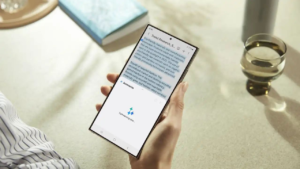Last month, Samsung launched its much-awaited Galaxy S24 series of devices with One UI 6.1 and the update will be rolling out to more devices next month. With the release of One UI 6.1, Samsung has introduced a small but important change to its keyboard UI, which mainly concerns the voice input feature.
According to the information, starting with One UI 6.1, the location of the voice input button on Samsung keyboard has been moved to the left side of the navigation bar. If you’re struggling to find the voice input button on a Samsung keyboard, following a few steps will restore your voice-typing capabilities.
How to enable keyboard button display (on)
First go to Settings > General > Default keyboard and additional keyboard settings > Show keyboard buttons on navigation bar – Enabled (On).
Once the keyboard button display is activated and the keyboard is displayed on the left side of the navigation bar, select ‘Voice input’ as the method for changing keyboard buttons.
How to change keyboard buttons and select ‘Voice Input’
Navigation on the keyboard input window and tap on the navigation bar, and click the keyboard icon and select ‘Voice input‘
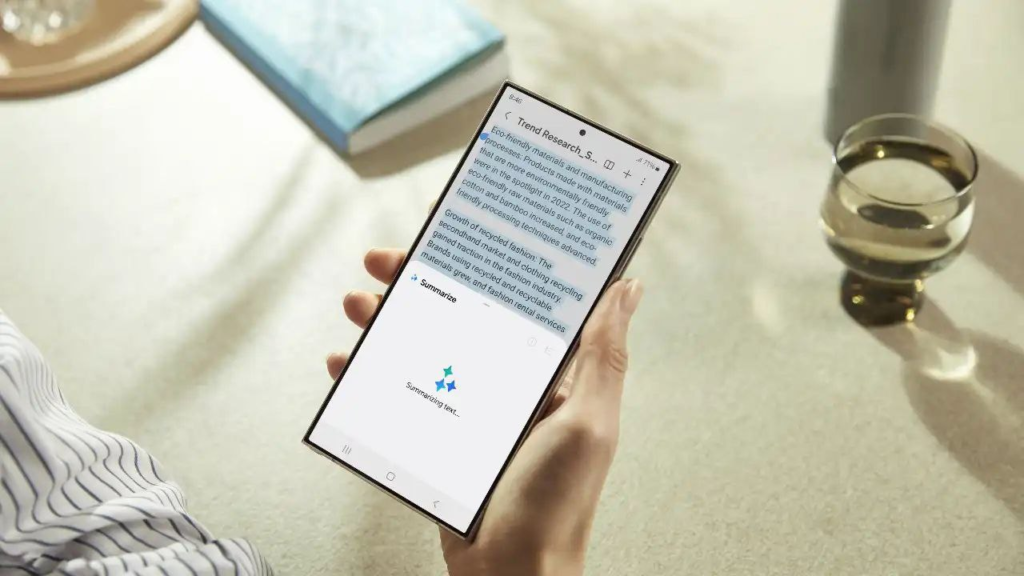
One UI 6.1 is the latest version of the user interface for Samsung’s Galaxy devices based on Android 14. It brings many new and advanced features to Galaxy smartphones to provide a next-level experience including some interesting features for video editing lovers.