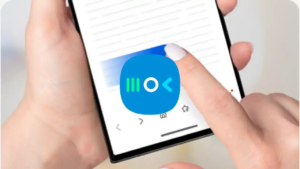A few days back. Samsung has started rolling out One UI 6.1 update Galaxy AI to 9 flagship devices, which brings new features and enhancements to deliver the next-level experience. However, many users have faced issues with the overlap between Navistar settings and the new navigation bar after the One UI 6.1 installation.
If you want to hide the navigation gesture bar on your Galaxy phone running One UI 6.1, here’s how you can do it.
How to hide navigation gesture bar in One UI:
To hide the new UI navigation gesture bar in One UI 6.1, you need to install the Good Lock app and NavStar app from the Galaxy Store.
Notable point:
Make sure your Galaxy phone is running version 6.1.05.40 of the NavStar app.
If you can’t find that version on the Galaxy Store, download and install it from a third-party link from here.
Now, follow the steps mentioned below.
- Launch the Good Lock app and then click on NavStar.
- Now, turn on Enable additional gesture settings.
- Once it is enabled.
- Then go to the Settings app on your phone and navigate to Display > Navigation bar > More options.
- Finally turn off the Gesture Hint option.
Apart from the navigation gesture bar issue, Galaxy users also face some more problems including AOD changes, flip cover glitches, keyboard issues, and more. Also, the company is aware of this and will provide information about the upcoming updates.