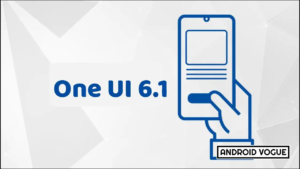Samsung’s One UI 6.1 offers many new features and the Galaxy AI suite that seriously improves the user experience. Thankfully, UI is not a permanent change, and you can bring back the Notification Categories in One UI 6.1 on Galaxy devices. Here’s all you need to know.
One UI 6.1 Notification Categories
The One UI 6.1 Notification Categories feature gives you control over which notification types you want to keep receiving and which ones you don’t for each app individually. For example, you might be interested in getting Chrome notifications about your Complicated downloads, but you may want to turn off other notifications about browser and active downloads.
Without this feature, all app notifications are either on or off, and there is no in-between between notification types. You either get all notifications from an app, including notifications that are annoying or irrelevant to you, or no notifications at all.

How to Enable Notification Categories in One UI 6.1 Galaxy Devices
Thankfully, you can bring back the notification categories feature in One UI on Galaxy devices.
- First of all open the Settings app.
- Then, access “Notifications” and go to “Advanced Settings”.
- At the bottom of this UI, you’ll see a toggle switch associated with a new feature called “Manage notification categories for each app.”
- Make certain it’s on.
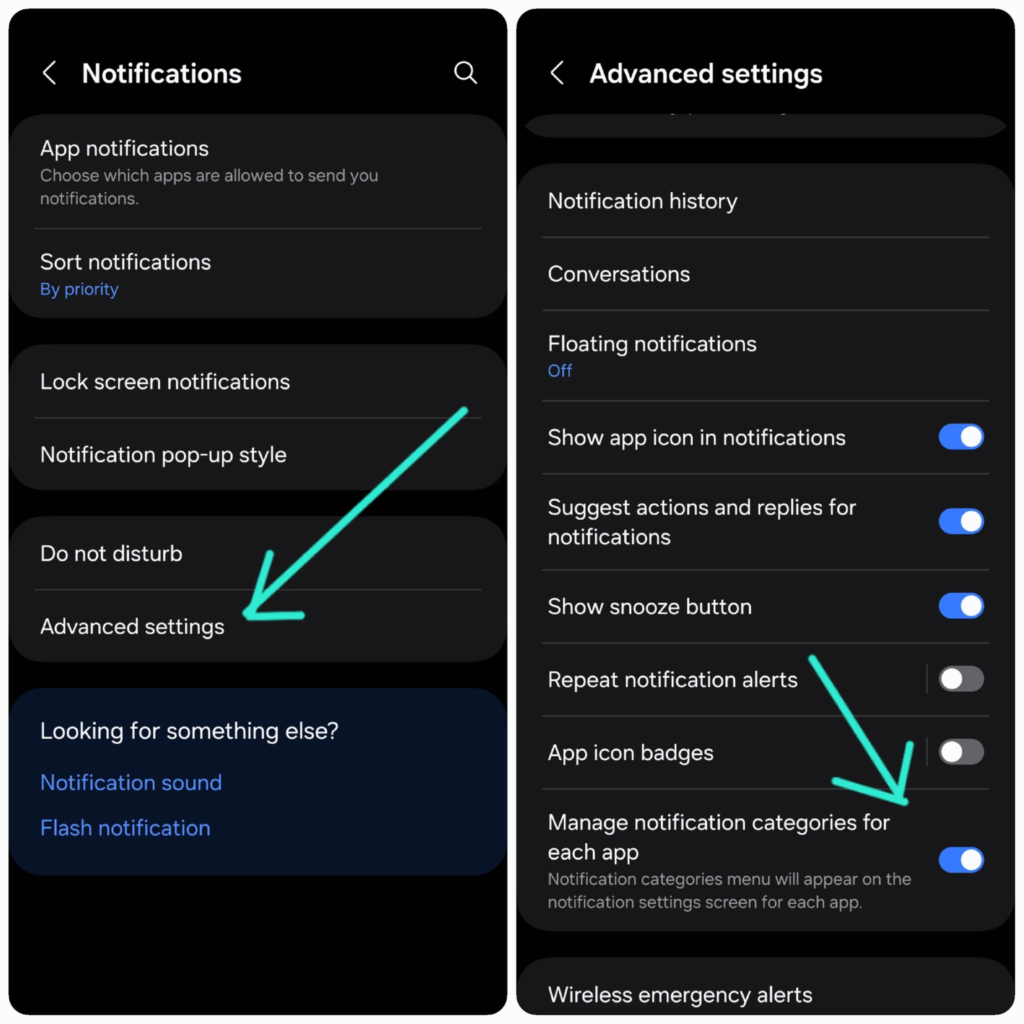
How to apply Notification Categories in Galaxy Devices
- Once the feature is enabled, you can now access “App Notifications”, and select an app.
- Tap the “Notification Categories” option at the bottom.
- Finally, you can once again turn different notification types on or off for each app.
- That’s it! You can now receive only the notifications you want as per your selection in the Notification Category area.