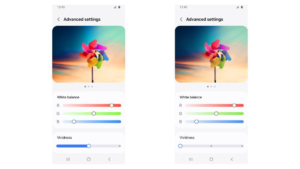The first software update for the Galaxy S24, Galaxy S24+, and Galaxy S24 Ultra adds a Display Vividness option, which allows users to adjust the intensity of the screen color to their liking. Now, Samsung’s Galaxy S24 series offers Vivid Screen mode with a Vividness slider that allows users to fine-tune the display settings for a pure white result.
According to tipster @UniverseIce, follow these instructions: Here’s a step-by-step guide to making your Galaxy S24 screen as white as possible.
How to Use Vividness Settings to Turn Samsung Galaxy S24 Ultra Display to Pure White
To use the Vividness settings to turn the Samsung Galaxy S24 Ultra display to pure white, go to Settings and select the Display section. Here choose Screen Mode, select Vivid, and and move the below slider to the second level from the cool side.

After moving the slider below from the Cool side to another level, press the Advanced Settings button, and you will get a new Vividness slider as:
- Set Red to the highest level.
- Set Green to the middle level.
- Set Blue to the highest level.
- Reduce the Vividness settings to a low level.

It’s worth noting that if you want to adjust the vibrancy of your Galaxy S24 series display, you’ll first need to turn off Adaptive Color Tone, which you can do from the phone’s Settings » Display menu. Once you’ve done that, you’ll be able to access the advanced settings menu for Vivid Screen Way, where you can change the overall vibrancy and also play with white balance using the RGB sliders.