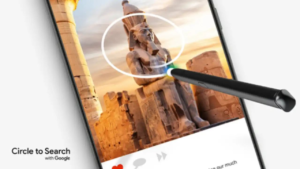Circle to Search is a Google-powered feature on the Galaxy devices running on One UI 6.1 that lets you quickly search for information about what you see on your screen — including images, videos, or text by using a simple gesture with your finger or the S Pen. However, to some people, Circle to Search may seem unnecessary or excessive. So, here’s how to turn off the Circle to Search feature on Galaxy devices running One UI 6.1.
Follow AndroidVogue on Twitter/X now!
In particular, this unique feature, Circle to Search, enables you to instantly search the Internet for items of interest in an image or text without having to change applications or type your search query. Simply use your finger or the S-Pen to circle the item or text of interest, and it will automatically start a search.
Circle to Search works on all applications that allow screen capture and it requires an internet connection in order to work. Google says: Circle to Search can help you quickly identify items in a photo or video.
While Circle to Search works great, but some users are perfectly fine using the old Google Assistant to find things by typing or speaking their query. For this, we are sharing the guide on how to turn off Circle to Search features on Galaxy devices running One UI 6.1.
How to turn off Circle for Search on One UI 6.1
Step 1. Open Settings > Tap Display.
Step 2. Tap Navigation bar.
Step 3. Use the toggle to turn off Circle to Search.

- Once done, long pressing the home button will no longer bring up the Circle to Search.
- Worth noting: Galaxy users will still have to swipe up from the bottom right or bottom left corner of the display to access Google Assistant, as Google Assistant can no longer be assigned to the home button.